|

August 3, 2018
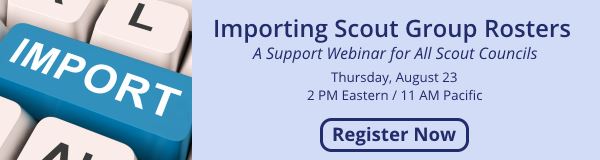
We are pleased to announce that scout councils can now import complete information and rosters for every group you serve. This feature makes it easier for leaders to sign up troops for events and summer camps because information about everyone in the group will already be preloaded in Doubleknot. Instead of entering detailed information about every participant, leaders can add participants to their registration by clicking Add Someone I Signed Up Before and selecting from the list of preloaded names.
Join us on Thursday, August 23, 2018 at 11 AM Pacific / 2 PM Eastern for an informative webinar on how to use this new feature.
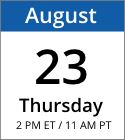
Date: Thursday, August 23, 2018
Time: 2 PM Eastern / 11 AM Pacific
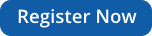
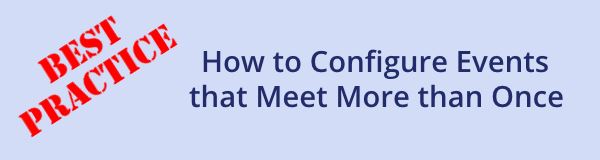
If your organization hold events or programs that take place on multiple days, we’ve increased the options available in the Frequency setting. With the new Custom Frequency option, you can set the day and start time for every additional “instance” that’s part of the same event.
For example, consider an organization that offers a course that meets twice. The first meeting is at 6 PM on Monday night, and the second meeting is at 6 PM on Wednesday night. When you create the event, you can schedule the Wednesday night meeting—the second instance—using the Custom option in the Frequency pop-up menu.
Creating an event with a custom Frequency setting. The first part of the event takes place on October 8 at 6 PM, and the second part, or instance, takes place on October 10 at 6 PM. (Click for a larger image.)
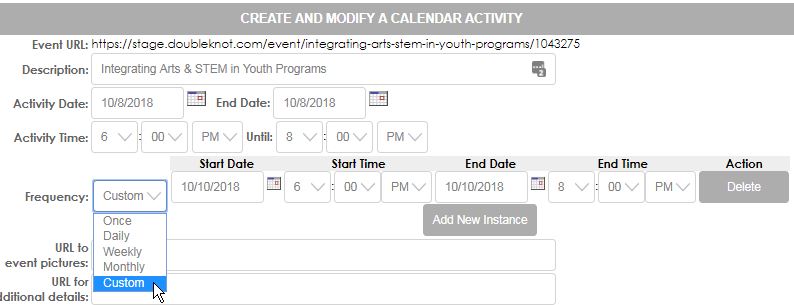
Every instance of the event will be displayed on the Details page at the beginning of the registration process.
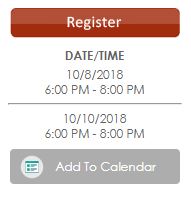
When you create additional instances of an event, all instances will be displayed on the organization calendar. No matter which calendar link a visitor clicks, the correct registration page will be displayed.
The calendar shows all days and times for the event.

The custom frequency feature is also available for Session Events in Programs. For example, a scout council will be able to schedule multiple meetings of a merit badge workshop and/or a University of Scouting workshop on different days and times.
For more information, contact us at Support@doubleknot.com.
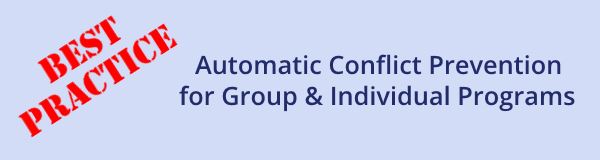
Automatic conflict prevention is available during program registration for both individual- and group-signup programs. For individual-signup programs, conflicts are automatically prevented. When a registration owner assigns a participant to a session event, the option to sign up for conflicting events is automatically removed.
Before an activity is selected, all activities in the category are displayed.
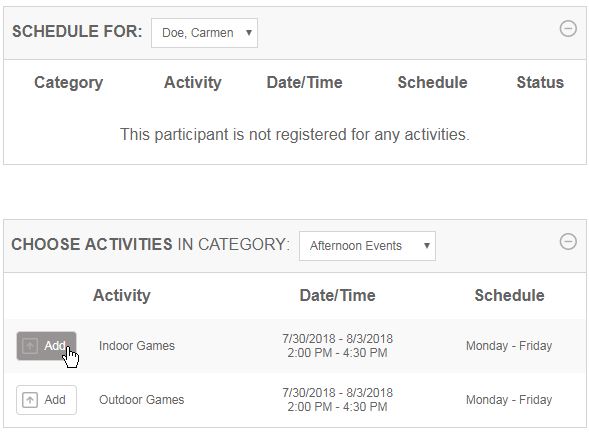
After an activity is selected, the Add button is removed from all other activities that conflict with the selected option.
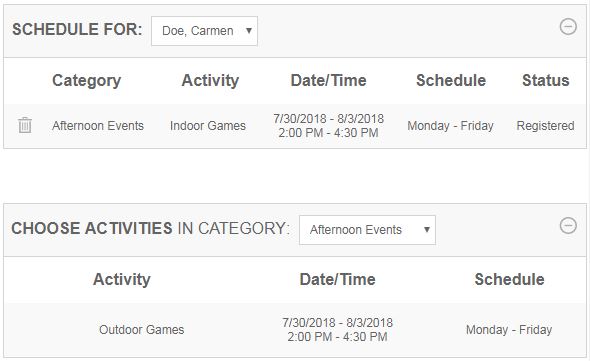
For group-signup programs, you can choose whether to use automatic conflict prevention on the main management page for the program. To enable this feature, follow these steps:
- On the main management page for the program, click Edit Program.
- In the Check For Scheduling Conflicts section, select Automatically.
- Click Save.
If you have any questions about these features, let us know at support@doubleknot.com.
|